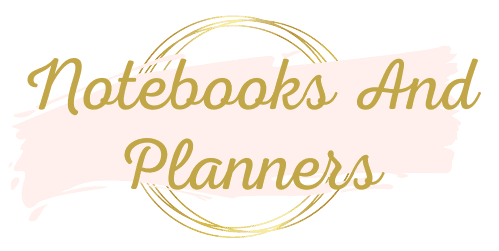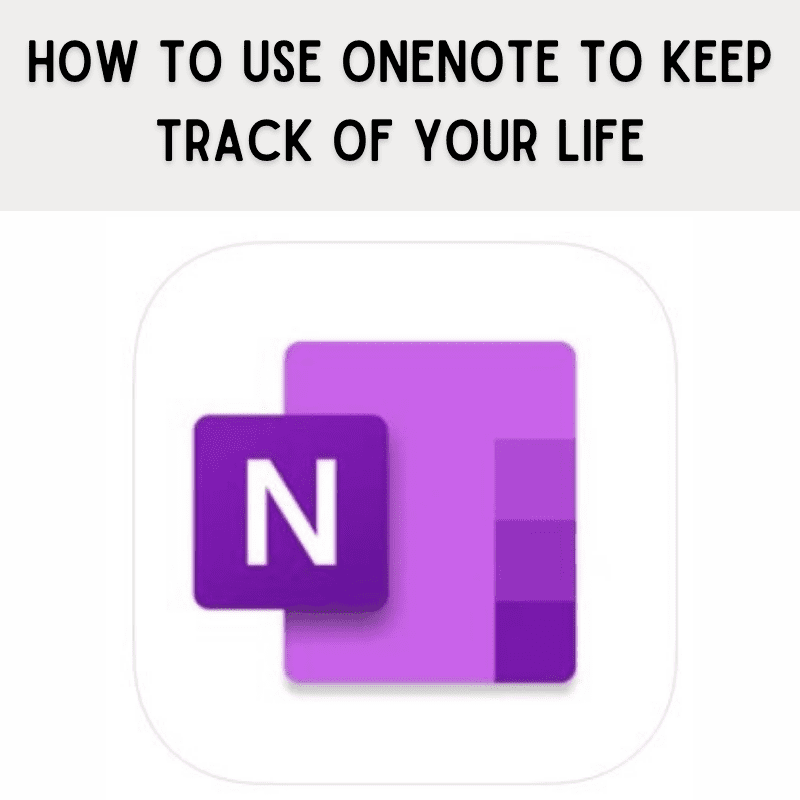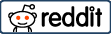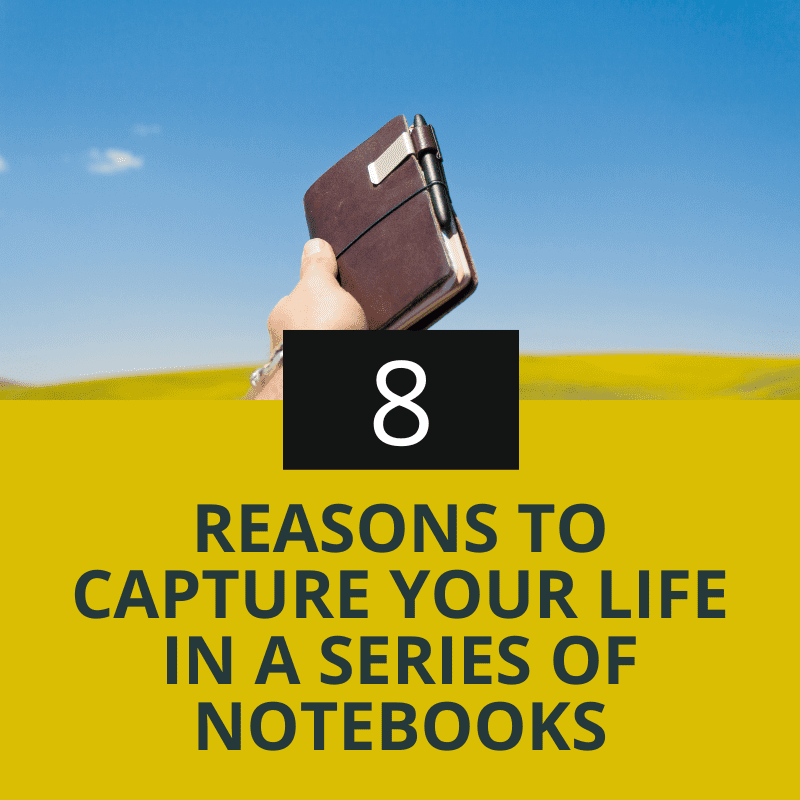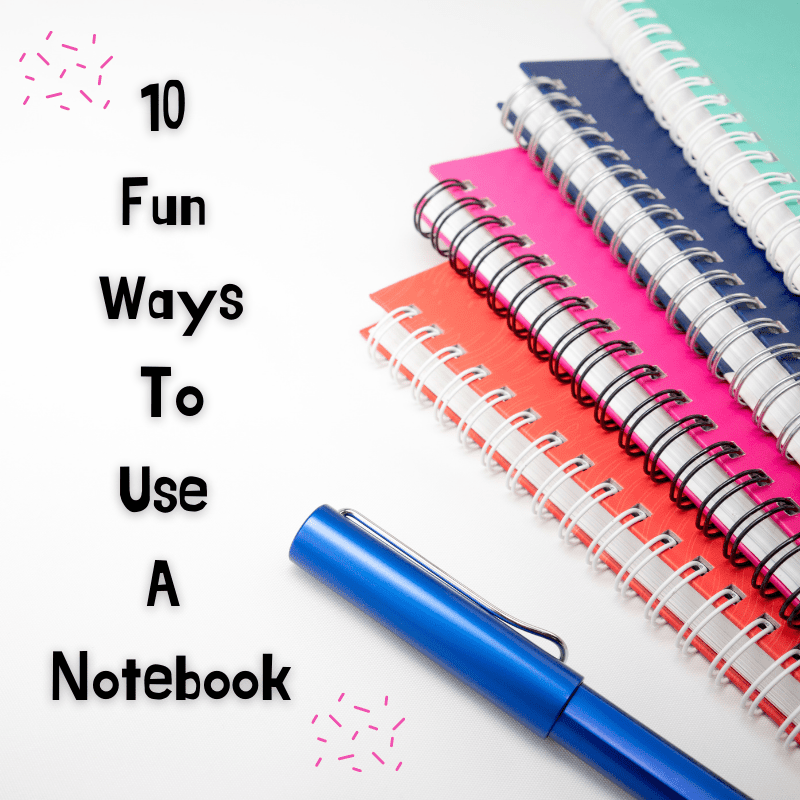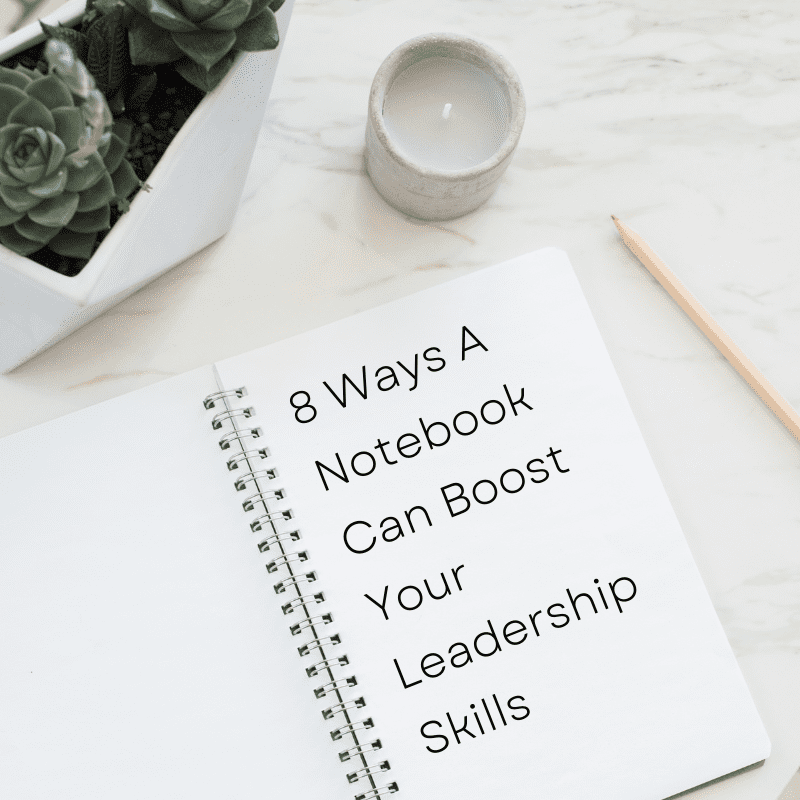Sometimes it’s more convenient to use an online notebook like OneNote to keep track of your thoughts and ideas. OneNote is a free note-taking program that allows you to store all your information in one place. You can also collaborate with other users over the internet or network for greater efficiency!
5 Things You Will Want To Do With OneNote
1. Create A Notebook For Each Area Of Your Life
OneNote is a great way to organize your life into different categories.
You can create a notebook for each area of your life, such as work, school, and home.
Or, if you want to go deeper, create a notebook for each category of your life, such as financial life, emotional life, physical health, mental health, etc. If you are engaging in a Level 10 Life process, for example, you could create a notebook for your Level 10 Life and then create sections for each area of your life.
This way, you can keep all of your information in one place and easily find what you’re looking for.
I personally have a notebook for my health, personal development, recipes, challenges, goals, and gratitude.
To create a notebook, open OneNote, go to your notebooks, and click on the “Add Notebook” prompt at the bottom of the screen. Give your notebook a name.
2. Use Sections And Pages To Make Everything More Organized
OneNote makes it easy to add pages and sections so you can keep everything neat and tidy.
You can create sections and pages to break down your thoughts into manageable chunks. This can be especially helpful when you’re working on a long or complex project.
To create a section, click the “Add section” link at the bottom of the page and then name it. You can always rename it by right clicking on the section.
To create a page, click on the “Add page” link at the bottom of the OneNote. To name the page, type in a title in the editing section. Or you can right click on the untitled page and rename it.
You can also make subpages to go even further with organizing. Right click on the page you want to make a subpage and then choose ‘make subpage’.
3. Add Images, Files, Links, And More To Your Pages
OneNote makes it easy to add multimedia content to your notes. This can be helpful if you want to keep track of images or files related to a certain topic.
To add an image, video, file, or link to your notes, first select the location where you want to insert it. Then click the “Insert” tab on the ribbon. From there, you can choose to insert whatever you want.
You can also add a PDF to your page. Just choose to add a file, click on the PDF that you want to add, and click on ‘insert as printout’. Or you can click on ‘insert’ and then click directly on ‘printout’ to add the printout instantly.
Once you’ve added an image, file, or link to your notes, you can move it around just like any other text. Just click and drag it to where you want it
Once you’ve created your sections and pages, you can start adding content. Simply click in the appropriate section or page and start typing. You can also use the “Draw” tab to add sketches or handwritten notes.
And, if you want to write on your PDF or picture, right click on it and choose ‘set as background’ so that it moves to the back and allows you to write and put content over top of it.
You can also use the insert tab to insert pictures, files, videos, links, audio, stickers, tables, and more.
4. Share Your Notebooks With Others
OneNote makes it easy to share notebooks with colleagues, family, classmates, and friends. This way, you can collaborate on projects or just stay up-to-date on each other’s lives.
To share a notebook, click the Share button at the top of the notebook. You can then invite others through email to view or edit the notebook. If you want to stop sharing the notebook, click the Stop Sharing button.
You can also remove individual users from the notebook by clicking their name and then clicking the Remove User button.
By sharing notebooks, you can work together on projects more effectively and efficiently.
5. Use OneNote Across All Your Devices
OneNote is available on a variety of platforms, including Windows, Mac, iOS, and Android. No matter which platform you are using, you can sync it to the other platforms and always have your updated online notebooks with you.
Note: There are a lot of shortcuts you can use in OneNote too. The more you use OneNote, the better you will be with these shortcuts.
10 Benefits Of Using OneNote As A Notebook
So, just to make it clear, OneNote is a great online notebook to use. Following are 10 benefits that makes it so awesome.
1. You can keep track of your thoughts and ideas easily with OneNote.
2. All your notes are stored in one place and are synced across devices, so you can always find them when you need them.
3. OneNote makes it easy to share your notes with others, so you can collaborate on projects or assignments.
4. OneNote can store any type of information, so you can use it for more than just taking notes.
5. The software has an easy interface which makes it great for beginners as well!
6. You can access your notes from anywhere, so you can always stay on top of things.
7. OneNote is a great way to organize your thoughts and ideas, so you can always find what you’re looking for.
8. You can add multimedia content to your notes, making them more engaging and visually appealing.
9. OneNote integrates with other Microsoft products, so you can use it alongside other programs you’re already using.
10. OneNote is a free program, so you can start using it right away!
11. Your notes will be there forever. You can go back years and look at notes you’ve created, which is kind of like a journal and helps you reflect back in time.